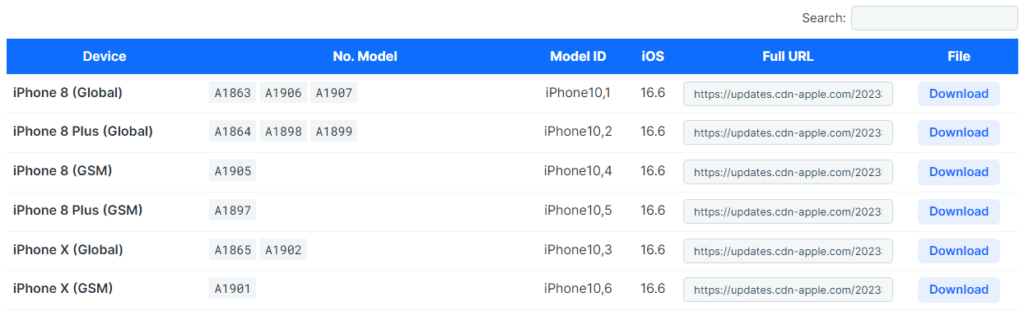Before downloading an IPSW file for your iPhone, iPad, or iPod touch, you need to identify your device’s model number. This ensures that the file you download is compatible with your specific device. If the downloaded IPSW file doesn’t match your device, iTunes will reject it, preventing the installation of iOS or iPadOS.
Here’s how to identify the model of your iPhone, iPad, or iPod touch:
Check in Settings
- Go to Settings > General > About.
- On the right side, you will see characters/numbers starting with the letter
A. Note these down, as this is your device’s model number.
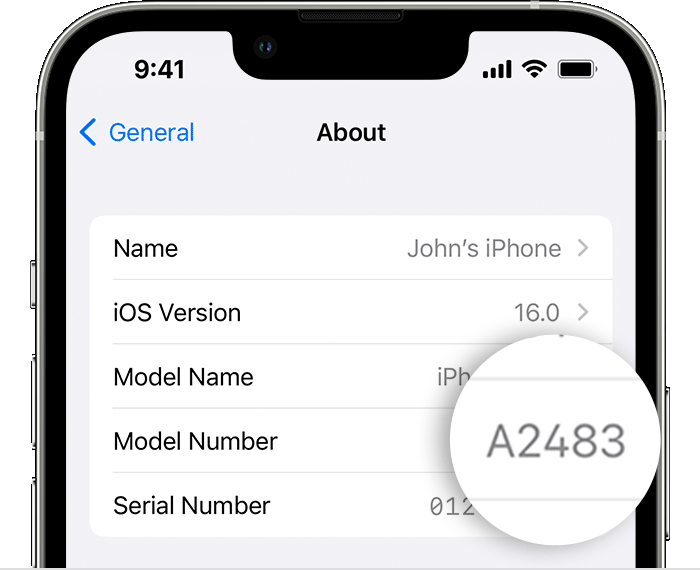
Check the SIM card tray area
Besides checking in Settings, you can also find the model number on the device’s physical body. This is useful if your device cannot be powered on or is unresponsive.
For iPhone 8 or later, remove the SIM card tray and look inside the slot. The model number is located on the upper side – the side closest to the display.

If you have an iPhone model that only uses eSIM and lacks a physical SIM tray, you can check the Lightning connector port. Look inside the port under good lighting and note the number printed on the upper side (the side closest to the display).

For iPhone 7 or earlier, iPad, and iPod touch models, the model number can be found on the back of the device.

Once you have found your device’s model number, proceed to download the corresponding IPSW file. Make sure to match your specific model number with the appropriate IPSW version listed for your device (often found in a compatibility table).